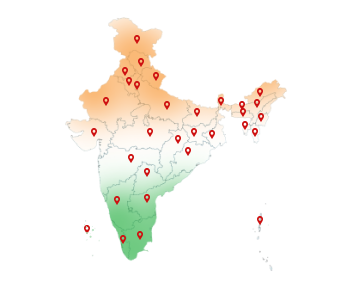04-Sep-2024
Digital Signature in GeM Portal: Ensuring Secure Transactions
The Government e-Marketplace (GeM) is an online platform that was established on August 9, 2016, by the Government of India to facilitate the procurement of goods and services by various government departments, organizations, and public sector undertakings. It provides competitive bidding and reverse auction features which help in achieving cost savings for the government.
It has revolutionized procurement processes for government buyers and sellers by offering a streamlined, transparent, and efficient platform. So, buy DSC for secure and verified transactions on the GeM portal.
Benefits of GeM:
For Buyers:
Access to a Wide Range of Products: Buyers can choose from a diverse category of goods and services.
Easy to Compare: Prices and details are clear, so it's simple to compare and pick the best ones.
Quick and Simple: The process is fast and easy, saving time and reducing paperwork.
For Sellers:
Expanded Market Access: Sellers can reach a large number of government buyers through this single platform.
Fair Competition: A transparent bidding process ensures fair opportunities for all registered sellers.
Fast Payments: Payments are processed quickly, helping sellers get their money sooner.
DSC Classes: Which One to Choose for GeM?
There are different DSC classes. It's really important to know about the one that will suit you before you proceed.
Class 1 and Class 2 DSC: These were earlier used for filing on the GeM portal but have been discontinued. They are no longer valid for GeM operations.
Class 3 DSC: Mandatory for high-value transactions on GeM, including bids and contracts. Class 3 Digital Signature Certificate is the current standard.
So, now you know that out of all DSC classes, Class 3 will be used on the GeM portal.
GeM portal DSC requirements
You need to meet the following Gem Portal DSC requirements to obtain a Digital Signature Certificate for GeM portal:
1. Type of DSC
- Class 3 DSC is mandatory for all transactions on GeM.
- It can be issued for:
Individual users (sellers or buyers)
Organizations/companies (for authorized representatives)
2. Validity
- DSC is typically valid for 1 to 3 years.
- Must be current and not expired to complete GeM transactions.
3. Government-approved Issuing Authority
- DSC must be obtained from a licensed Certifying Authority (CA), such as Capricorn CA.
4. Required Documents for Application
Identity proof: Aadhaar, PAN, etc.
Organizational documents (if applying as an organisation): Certificate of Incorporation, PAN, board resolution, etc.
5. Hardware/Software Requirements
USB token: You can download your DSC in a USB token.
Compatible browser: Usually Chrome, Internet Explorer with required plugins.
So now you stand all ready. You got your Gem Portal DSC requirements, now it time to buy Digital Signature for GeM.
How to get digital signature for GeM portal?
Follow the below-mentioned steps to get your digital signature for GeM portal:
Select a licensed Certifying Authority (CA) such as Capricorn CA.
Visit the CA's site and fill out the DSC application form.
Choose a Class III DSC for individual or organizational use and the validity of the DSC.
Provide the required documents for identity and address verification.
Passport-size photograph
Identity proof (Aadhaar, PAN, Passport, etc.)
Address proof (Utility bill, Aadhar, etc.)
Complete the video verification process.
Pay the necessary fees for the DSC according to the validity you choose.
Once the application is processed and approved, you will get your DSC in a USB token.
Register DSC on GeM Portal
By following these steps you can register your DSC on GeM portal:
Visit the GeM portal.
Log in with your User ID and password.
Go to your profile section by clicking on your name or profile icon.
Click on "Register DSC" or "Digital Signature."
Insert your DSC USB token into your computer.
Choose your DSC from the list that appears.
Enter the PIN for your DSC USB token.
Once your DSC is successfully registered, you will receive a confirmation message.
Don't have a DSC? Worry not you can buy it from Capricorn CA and can make your transaction safe and secure.
How to use digital signature in GeM portal?
To digitally sign your document in GeM portal, you can use these simple steps:
Go to the GeM portal.
Log in using your User ID and password.
Go to the section where you need to use your digital signature like in bid submission, or contract signing.
You will be prompted to digitally sign a document or transaction after which you can click the “Sign with DSC” button.
A prompt will appear. Select your DSC from the list.
Enter the PIN for your USB token to authenticate.
The document will be signed digitally and you will get a confirmation message.
What to do if DSC is not working on GeM portal?
If your DSC is not working on the portal, follow these basic steps:
Ensure that your DSC. is valid and has not expired. If it is expired, you can renew your DSC.
Make sure that your USB token is not damaged and is functioning properly.
Disconnect and then try to reconnect your DSC USB token
If the issue persists, contact your DSC issuer for support and guidance.
You can also contact GeM customer support for assistance as they may have specific solutions for common DSC issues.
GeM Registration
If you want to register on the GeM portal, then you can follow these simple steps:
Go to the GeM Portal.
Click on ‘Sign Up' and choose your category from ‘Buyer Organisation' or ‘Seller/Service Provider'.
Fill in Registration details such as:
Organization type
Name of the organization
PAN number
Aadhaar number (for individual registration)
Email ID and mobile number
You will receive an OTP on your registered email and mobile number.
Enter the OTPs to verify.
Upload the documents for verification such as:
PAN card
GST certificate
Address proof
Identity proof (for individual registration)
Set up your username and password for the GeM portal.
Submit the registration form after reviewing all the details.
GeM Tender
Go to the GeM portal.
Log in by using your User ID and password.
Go to the ‘Tenders' section in the main menu.
Use filters such as category, location, and tender type to find relevant tenders.
Click on the tender you are interested in.
Download all related documents like tender notice, terms and conditions, specifications, etc.
Read the tender documents carefully and gather all necessary documents, including technical and financial bids.
Go to the tender page on GeM.
Upload your bid documents such as technical bids and financial bids.
Click ‘Submit' to officially place your bid.
Different types of Bids on GeM
There are several types of bids on GeM portal, in which sellers can participate. Such as:
Product Bid: This bidding process is specifically for purchasing products listed on the GeM portal.
Service Bid: In this bidding process the main focus was on procuring services rather than physical products.
Bid to RAs (Reverse Auctions): It is a competitive bidding process where sellers lower their prices to win the contract.
Product Custom Bid: It is for customized or non-standard products that are not listed in the standard catalog on GeM.
BOQ (Bill of Quantity) Bids: In this, the buyers provide a Bill of Quantity (BOQ) outlining the specific items, quantities, and detailed requirements and the sellers provide itemized pricing for each element of the BOQ.
Conclusion
Digital Signature in GeM Portal is essential for maintaining the integrity and authenticity of transactions on the GeM portal. It facilitates smooth transactions between government buyers and sellers. DSC ensures all the dealings are authorized and trustworthy. So, get your Digital Signature for GeM portal from a certified authority.