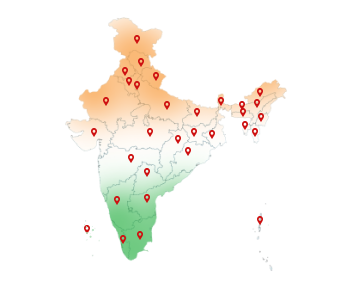11-Sep-2024
Digital Signature in PFMS Portal: Securely Manage Finances
Public Financial Management System (PFMS) was introduced in 2009 by the Ministry of Finance, Government of India. It enhances transparency, efficiency, and accountability in public fund management. This also centralizes the tracking, managing, and auditing of financial transactions and allocations. However, to secure and legalize verifying transactions and approvals, Digital Signature in PFMS Portal is important. This makes sure that financial data is accurate and trustworthy. It is essential for an agency, bank official, MIS User, or DBT Beneficiary. If you belong to one of these groups, DSC is your data's best defense for securing its integrity—Buy DSC today.
PFMS has several features to make financial management easier and more efficient:
• Fund Management: Centralizes and tracks funds for government schemes.
• Budget Tracking: Monitors budgets in real-time to ensure proper use.
• Expenditure Monitoring: Keeps an eye on spending to avoid overspending.
• Electronic Payments: Supports digital payments and reconciliations for accuracy.
• Real-Time Reporting: Provides up-to-date financial reports and analytics.
• Auditing and Compliance: Records transactions and ensures adherence to financial rules.
• System Integration: Connects with other government systems for smooth financial data flow.
• Transparency: Shows fund flows and spending to maintain openness.
PFMS registration
If you want to register on PFMS Portal, then select from the two options provided:
• Agency
• Register Different Users (MIS Users/DBT Beneficiary)
Follow the steps to register as an Agency:
1. Choose a Login ID (at least 4 characters).
2. Enter your email address.
3. Enter your Unique Agency Code (1 to 50 characters).
4. Type your account number.
5. Look at the letters shown in the image.
6. Type them exactly as shown. (case-sensitive).
7. Press the “Submit” button to finish.
Follow the steps to register as MIS Users or DBT Beneficiaries:
1. Select the type of user you are from the dropdown menu.
2. Enter your first name and last name.
3. Enter your job title or role.
4. Provide your email address.
5. Enter your phone number with the country code.
6. Choose a Login ID (minimum 6 characters).
7. Create a password (8-15 characters)
8. Re-enter the password to confirm it.
9. Select a security question from the dropdown menu.
10. Provide an answer to the security question.
11. Look at the image with letters. Enter these characters exactly as shown in the “Word Verification” field.
12. Press the “Submit” button to complete your registration.
PFMS portal login
To log in to the Public Financial Management System, follow these simple steps:
1. Choose the current year like 2024-2025.
2. Type your username and password in the box given.
3. Enter the letters shown in the “Word Verification” box.
4. Click on the “Submit” button to log in.
How to get a digital signature in PFMS portal?
1. Go to the website of the certifying authority like Capricorn CA.
Click' Buy Certificate':
3. Select the type of DSC you need.
4. Decide if you want a hardware token. Choose “TOKEN” if you need one, or “USB TOKEN NOT REQUIRED” if you don't.
5. Enter Your Details such as Name, Email, Mobile Number, and Address.
6. Click the button to get an OTP.
7. Enter the OTP sent to your mobile number.
8. Click “Continue to DSC Enrollment.”
How to Enroll DSC in PFMS?
Follow the steps to register your digital signature in PFMS Portal:
1. Log In: Sign in to the PFMS portal.
2. Go to DSC Management:
• Click on ‘Masters' in the main menu.
• Choose ‘DSC Management'.
• Click ‘Enroll DSC'.
3. Begin Enrollment:
• Click the ‘Digital Certificate Enrollment' button.
4. Select Your Certificate:
• A list of certificates will pop up. Pick your certificate and click ‘OK'.
5. Enter PIN:
• Type your PIN and click ‘OK'.
• Wait for a message saying ‘Enrolled Successfully'.
6. Continue Enrollment:
• Click ‘OK' to move forward.
• Wait about 5 minutes for the ‘View Certificate Details and Proceed For Enrollment' button to appear.
7. View Details:
• Click ‘View Certificate Details and Proceed For Enrollment' after 5 minutes.
8. Check Your Certificate:
• Review the certificate details displayed.
9. Finish Enrollment:
• Click ‘OK' to complete the enrollment process.
Don't have a Digital Signature in PFMS Portal? Protect your digital transactions and keep your data safe with a DSC from Capricorn CA. It is easy, quick, and reliable. Get yours today!
Signature not approved in PFMS
If your digital signature is not approved in the portal, you can follow these steps:
• Verify your Information and ensure all the details you entered are correct and match your documents.
• Confirm that your DSC is valid and has not expired.
• Make sure your DSC is properly installed and connected. Check your USB token if you are using one.
• If you are still having trouble, contact PFMS support for assistance.
PFMS Digital Signature not working
If your Digital Signature is not working in PFMS portal, it may be due to several reasons. Here's how to troubleshoot and fix the problem:
Check DSC Validity: Make sure your digital signature has not expired. You can verify this by opening and going through your DSC details.
Update Drivers: Install or update the DSC token driver. Outdated drivers often cause recognition issues.
Use a Compatible Browser: PFMS works best on Internet Explorer or Edge in IE Mode. For Chrome or Firefox, ensure Java and DSC utility settings are properly configured.
Run as Administrator: If the PFMS portal doesn't detect your DSC, try running the browser as an administrator.
Check Java Settings: Make sure the Java plug-in is enabled and security settings are not blocking the PFMS site.
How to Deactivate DSC in PFMS Portal?
If you no longer need your Digital Signature on PFMS or wish to replace it with a new one, you can deactivate the old DSC by following these steps:
1. Login to PFMS Portal: Go to the PFMS website and sign in with your credentials and captcha.
2. Open DSC Management: From the top menu, click on ‘Masters' -> ‘DSC Management' -> ‘Deactivate DSC'.
3. Select the Enrolled DSC: You'll see a list of enrolled digital signatures. Choose the one you wish to deactivate.
4. Click on ‘Deactivate DSC': Click on ‘Reason to deactivate and select the option from the dropdown menu. Select the ‘Deactivate' option.
PFMS Payment Status
1. Sign in to the PFMS portal with your User ID and password.
2. Look for the section labeled ‘Payment Status' and click on it.
3. Enter the first few characters of your bank's name.
4. Enter your account Number:
5. Re-enter the same bank account number to confirm.
6. Enter the characters shown in the Word Verification box.
7. Click on ‘Send OTP on Registered Mobile No'.
8. Confirm the one-time password.
9. The payment status for your account will be displayed on the screen.
Conclusion
Digital Signature in PFMS portal enhances security by verifying identities and ensuring data integrity. They provide a secure, legally binding method for transactions and approvals. DSC also keeps a clear record of accountability and simplifies financial management.