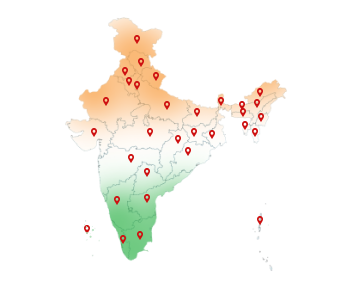25-Dec-2023
How to Get Your DSC with PAN Card? A Simple Guide!
In our digital world, online transactions are ubiquitous for individuals and businesses, from form submissions to engagements with government portals. This trend extends to companies of all sizes, including startups, SMEs, and major players, who conduct their transactions online, encompassing processes like e-tendering, ICEGATE, and the MCA portal.
Unfortunately, the surge in online activities has also led to a rise in cyber threats, jeopardizing not only financial assets but also online identities and sensitive data.
To counter this, companies are increasingly turning to Digital Signature Certificates (DSCs) as a crucial cybersecurity measure. As the digital landscape evolves, the adoption of DSCs emerges as an essential strategy, providing a secure foundation for individuals and companies in the face of growing cyber risks.
Furthermore, obtaining your DSC involves various methods, and one of the widely used approaches is the PAN (Permanent Account Number) based mode. This method leverages the unique identifier assigned to individuals and entities for financial transactions. Buy Class 3 DSC with PAN card to build trust and credibility within your organization.
How to Get a DSC with PAN Card Online In India?
Obtaining a Capricorn DSC PAN verification is a straightforward process that involves a few simple steps:
1. Select the Pan-based mode to proceed further on the next step.
2. Provide all the required details given on the form such as name, PAN number, email ID, mobile number, address, PIN code, state, etc.
3. Input your 4-digit eKYC ID and 6-digit PIN on the form.
4. Fill in the additional details such as date of birth, gender, and last 4 digits of the Aadhaar card, and click on the “GET OTP” button.
5. Simply enter an OTP number sent to the registered mobile number and eSign.
6. Enter the Download Key (not exceeding 5 digits or 8 characters, e.g., ABC123).
7. Click on the “Stock Sale” Button and upload all the essential documents including your passport photo, Aadhaar card PAN card for further verification.
After completing the verification procedure, click on the “Buy Certificate” Button to get an easy and quick Individual DSC.
How to do Video Verification for DSC?
The video verification process adds an extra layer of security to your DSC application. Follow these quick and easy steps:
1. Record the verification video in multiple languages, including Hindi and English, by speaking the lines mentioned on the screen.
2. Once your order ID is generated you will immediately receive a video recording link on your registered email ID and WhatsApp.
3. Download the Capricorn customer application from the Play Store (available for both Android and iOS) to start the verification procedure.
4. Enter your order ID and pin code to initiate the verification process.
5. Follow on-screen instructions, record the video, and read the provided text available in multiple languages through our website.
6. Select the record video tab and fill in the required details including the order ID and pin code for Capricorn DSC login on the portal. When the page is opened, follow the instructions properly on the screen for a smooth verification.
7. A blank window will appear on the screen for further processing. Click on the record button at the bottom to start the recording. Click on “Allow” to grant access or give your consent for video verification to Capricorn CA.
8. Read the prompt message clearly in the microphone. After 20-25 minutes the recording will be finished and uploaded. You can also follow these same simple steps via email or WhatsApp for verification.
If you are associated with Capricorn as an RA, share the recording link with your client for them to complete the verification process. The same video will appear in front of them, and they can record it through the link they received via email.
How to Pay for Your DSC Fees Online?
Complete the payment process for your DSC with these 5 simple steps:
Choose Payment Method
To complete your payment process to buy DSC online, click on the “processing fee” shown in your order logs. Choose one of the 4 ways for the payment mentioned above like wallet, UPI, coupons, and a payment link option in which you can directly process your payment via debit or credit cards via email.
Generate Invoice
To generate a processing fees invoice, at your organization name, go to profile settings and select your organization name on the check box.
Note- We have enabled a new option called “Auto Debit” in which the payment fee will be automatically deducted from your wallet money once the paperless DSC issuance is completed.
Add Money to Wallet
On the next step, go to Payments and then Wallet, and finally click on “Add Money”. Mention the desired amount to make the payment. Select the payment mode and click on the “Pay Button” where the payment is added successfully to your wallet.
Check Wallet Transactions
To check the wallet transactions, go to the payment, click on the wallet, and lastly available in the wallet.
Download Invoice
Finally, to get the invoices, go to report, click on the invoice, and choose the “O” series. Click on the invoice number and download it successfully in a few seconds.
If you want to check your DSC status, then click on the “Track DSC” option on the portal, which you can find in Customers dropdown, to know more about your order details.
Conclusion
Securing your online transactions and documents is now simpler than ever with Capricorn DSC with PAN card online. By following the outlined steps for application, video verification, and payment, you can efficiently obtain a digital signature online that meets the highest standards of security and authenticity.